Lecture 44
git branches
MCS 275 Spring 2024
Emily Dumas
Lecture 44: git branches
Reminders and announcements:
- Project 4 due 11:59pm today
- As announced previously, I do not have office hours this afternoon
- Future blackboard announcements:
- When project grading done
- When course grades submitted
- When course material archive page ready
Last time
We really talked about collaboration, and the possibility of a failed git push.
This time
Resolve the failed push.
Work on the game and talk about git branches.
Branches
You can have multiple lines of development underway at once, each with their own name and history. You can switch between them at will.
A repo starts with one branch called main.
Each branch is just a pointer to its latest commit.
Branches are local by default but can also be shared.
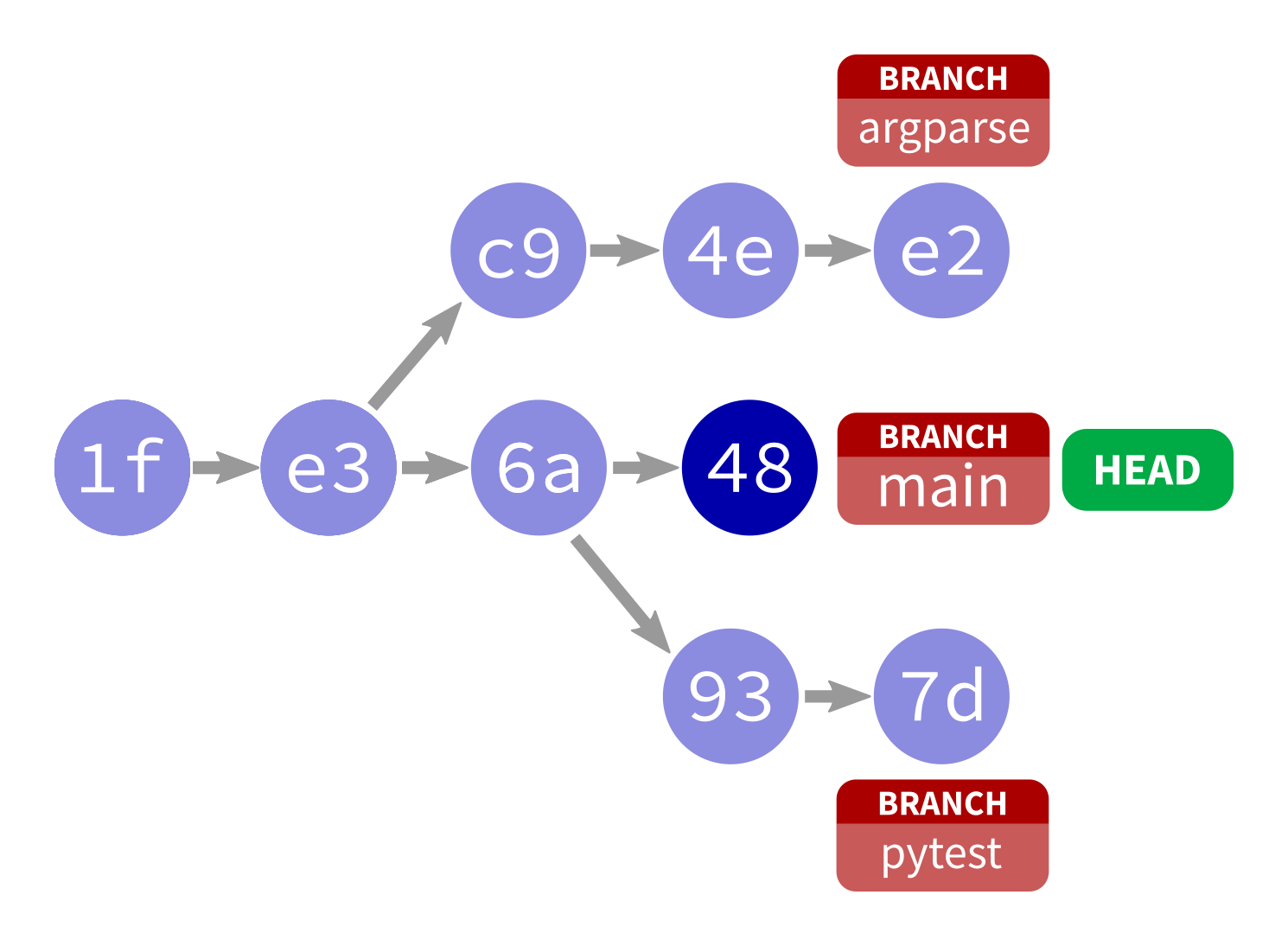
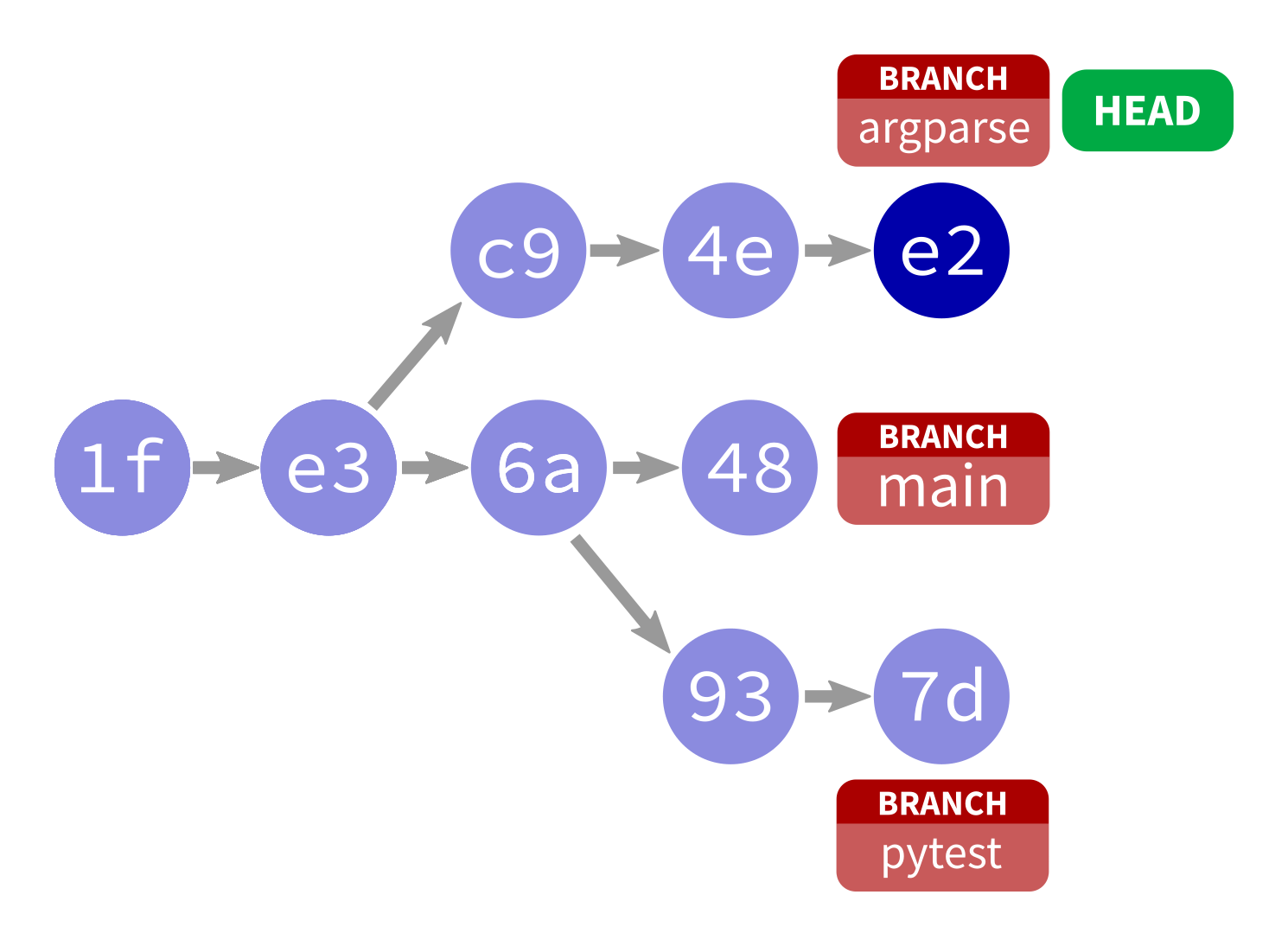
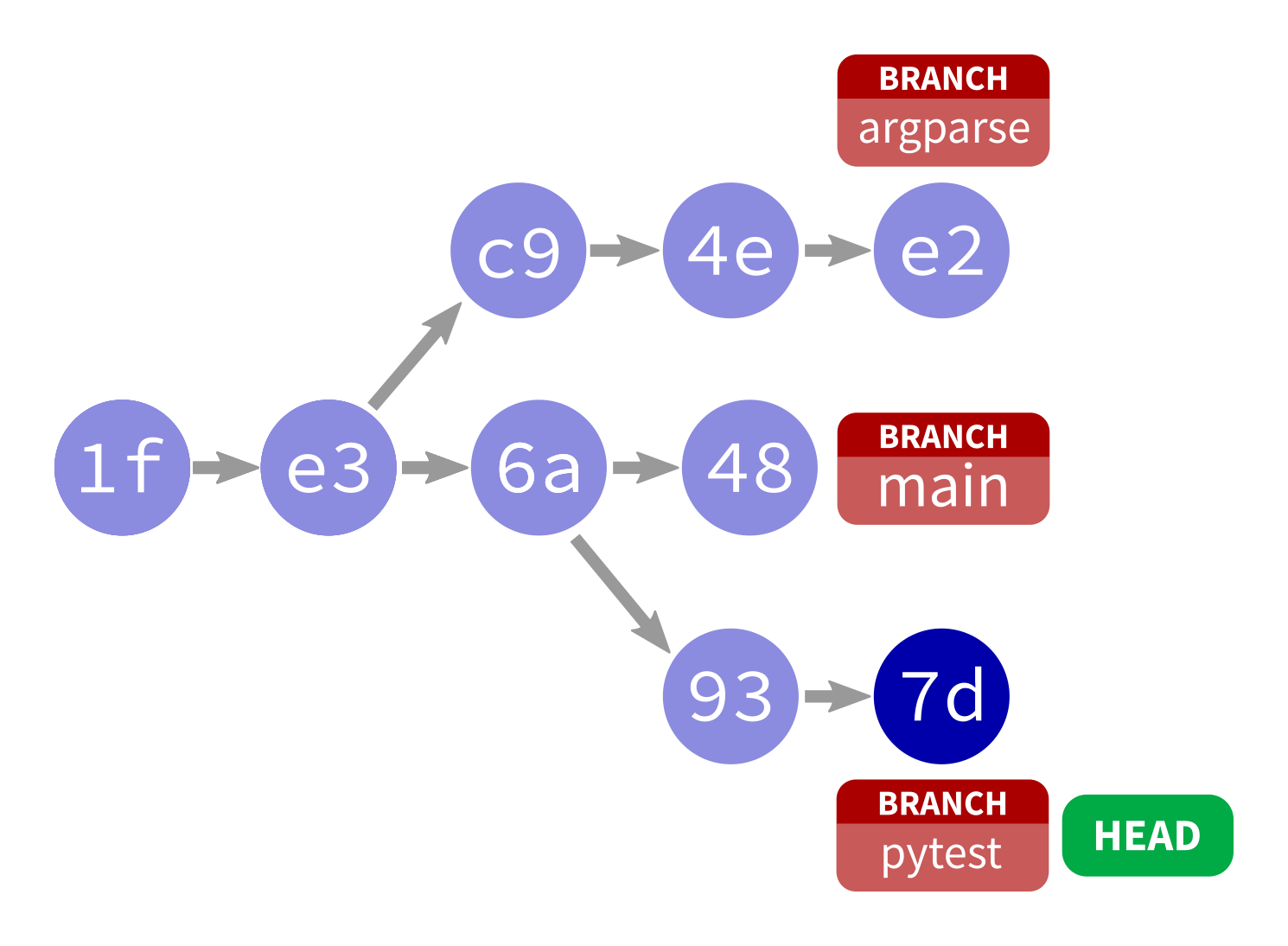
Working with branches
git checkout -b my_branch_name– Create new branchgit checkout my_branch_name– Switch to existing branchgit checkout main– Switch to the main branchgit branch -d my_branch_name– Delete a branchgit commit– commit staged stuff to active branchgit push origin my_branch_name– push a branch to remote (default is to keep them local)
Why branches?
Often projects keep main clean (e.g. working!), and do all work on changes in branches.
One branch per feature (or task) is common.
This way, features can be worked on in parallel.
End of a branch
Branches "end" in two ways:
- Abandon: switch away, never go back (maybe delete)
- Merge: bring changes from one branch into another (often into main)
Merging
To merge alpha into beta, ending alpha:
git checkout betagit merge alpha- Resolve any conflicts identified.
The merge is a commit to beta.
References
- PyGame home page
- git home page
- Official git documentation (includes tutorial videos, Pro Git book)
- git - the simple guide (nice practical introduction, with mild profanity)
Revision history
- 2024-04-26 Initial publication